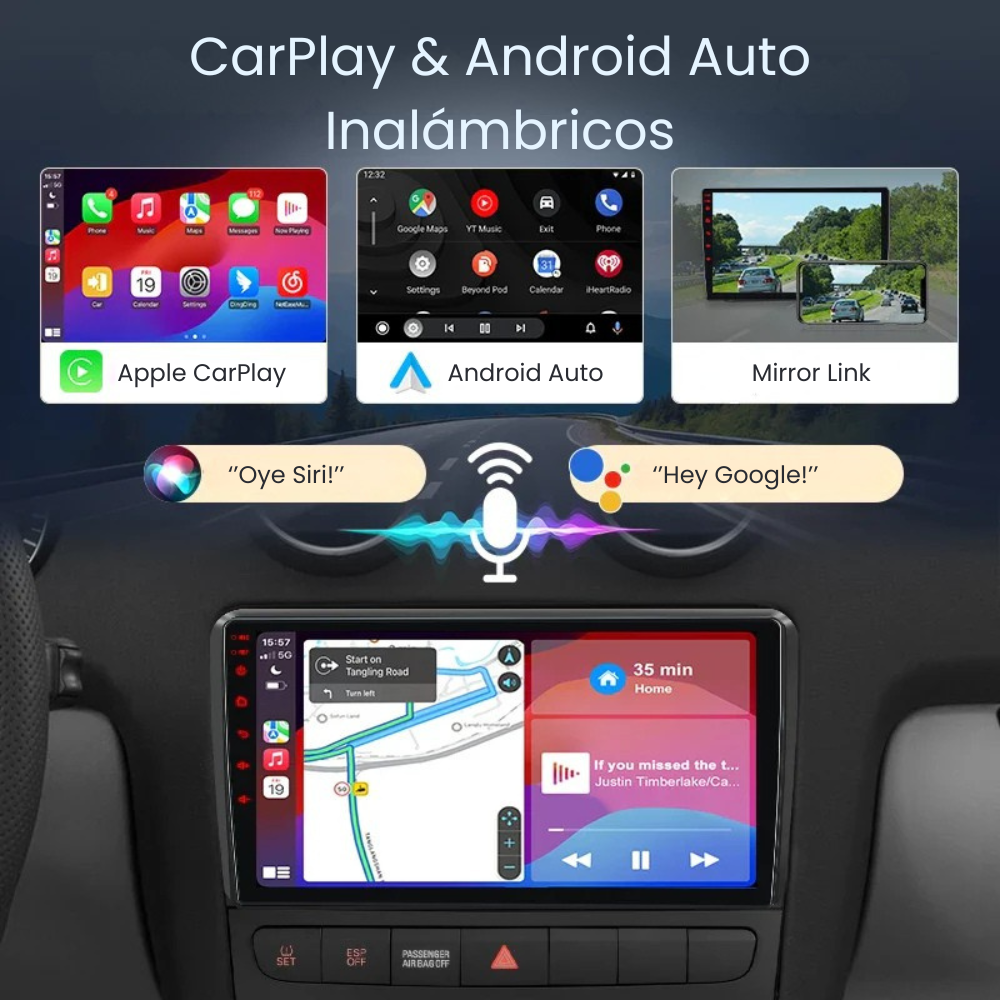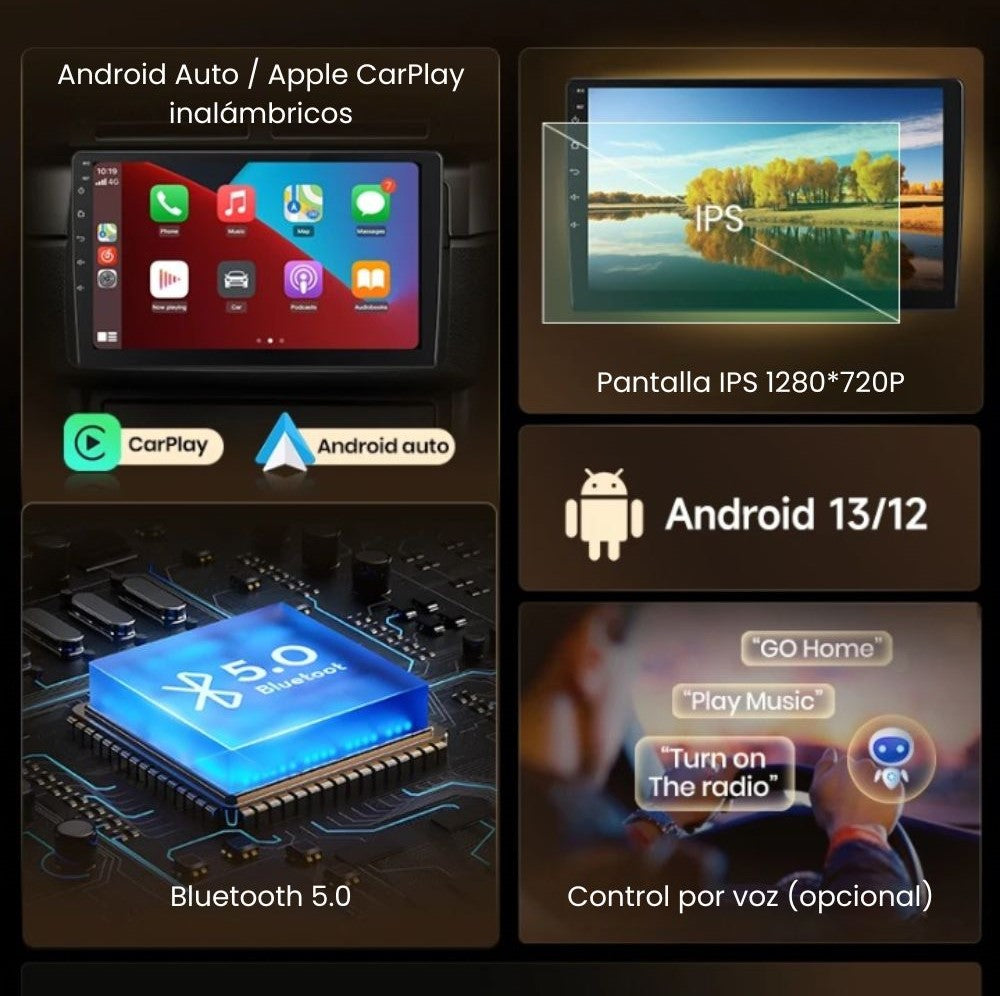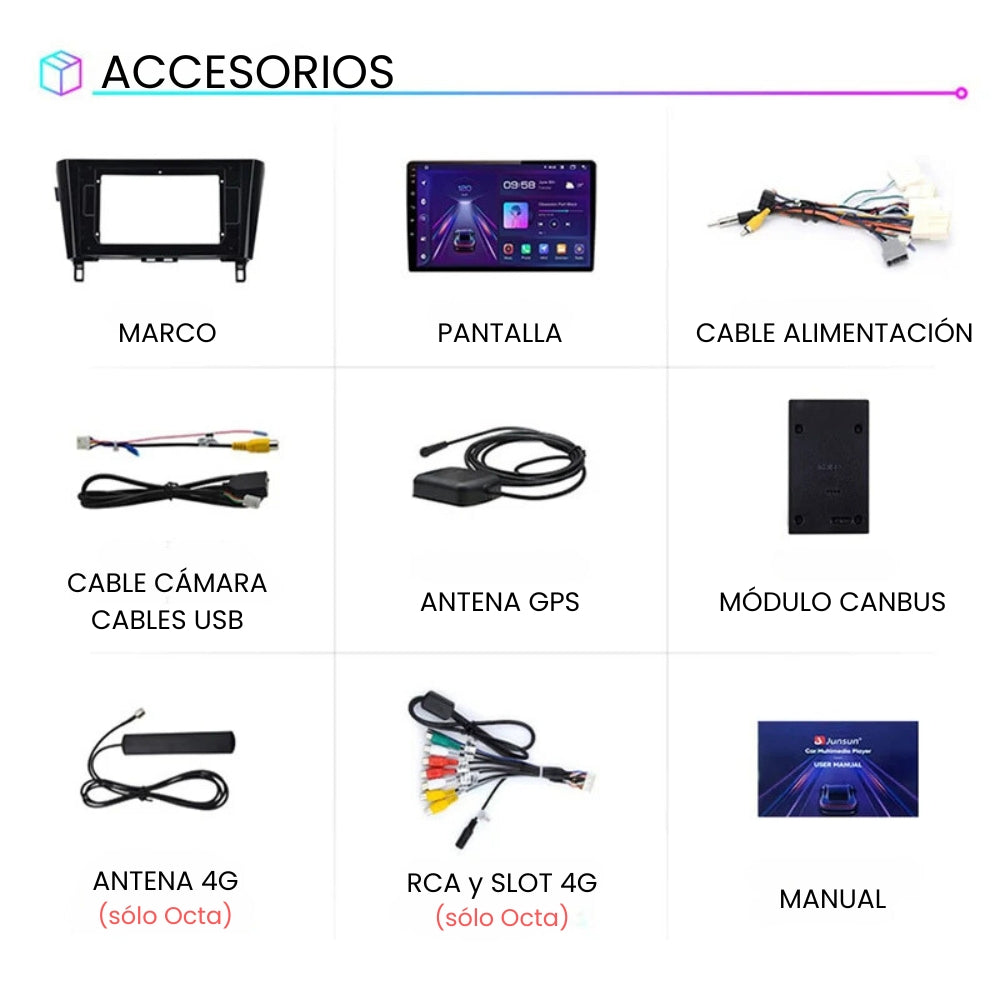Android Auto Carplay Screen Nissan Qashqai J11 2013-2017 X-Ttrail 3 T32 2013-2015
Android Auto Carplay Screen Nissan Qashqai J11 2013-2017 X-Ttrail 3 T32 2013-2015 - Essential | 2GB + 32GB Quad / A/B is backordered and will ship as soon as it is back in stock.
Pickup availability could not be loaded
Description
Description
Give your Nissan Qashqai J11 or X-Trail 3 T32 a new life
Say goodbye to the factory radio and take the leap into the future. This HD touchscreen integrates seamlessly into the dashboard of your 2013-2017 Nissan Qashqai J11 or 2013-2015 Nissan X-Trail 3 , giving you instant access to modern technology without compromising on style.
What you gain with this update:
- 📱 Total Connectivity (Wireless) : Enjoy Apple CarPlay and Android Auto without the need to connect cables.
- 🗺️ Precise GPS Navigation : Integrated GPS for use with Google Maps, Waze or your favorite map apps.
- 🎵 Superior Sound (RDS+DSP) : The digital sound processor (DSP) and RDS tuner improve the factory audio quality.
- 📞 Bluetooth Hands-Free : Crystal clear calls and uninterrupted streaming of your music (Spotify, etc.).
- 🔌 Perfect Integration : Maintains full compatibility with steering wheel controls.
⚠️ Attention!
If your center console looks like the one in the photos TO and B , you do not have a BOSE Audio System, original reversing camera or 360º cameras, choose the version A / B .
If your center console is like the one in the example C , you have a BOSE Audio System, original reversing camera and/or 360º cameras, choose the version C.

Not sure which model to choose? Compare the versions:
| Characteristics | Essential | ⭐ Recommended | Advanced | Premium |
|---|---|---|---|---|
| Model Name / Capacity | Quad 2GB + 32GB | Octa 4GB + 64GB | Octa 6GB + 128GB | Octa 8GB + 256GB |
| Processor (CPU) | Quad-Core | Octa-Core | Octa-Core | Octa-Core |
| Operating System | Android 13 | Android 13 | Android 13 | Android 13 |
| Interface Speed | Fluid | Very Fluid | Ultra-Fluid | Unlimited |
| Split Screen | ✘ No | ✓ Yes | ✓ Yes | ✓ Yes |
| Screen Resolution | 10 Inches IPS 1024x600 |
10 Inches IPS 1280x720 HD |
10 Inches IPS 1280x720 HD |
10 Inches IPS 1280x720 HD |
| Integrated GPS | ✓ Yes | ✓ Yes | ✓ Yes | ✓ Yes |
| Bluetooth | ✓ Yes | ✓ Yes | ✓ Yes | ✓ Yes |
| WiFi | ✓ Yes | ✓ Yes | ✓ Yes | ✓ Yes |
| CarPlay / Android Auto | ✓ Wireless | ✓ Wireless | ✓ Wireless | ✓ Wireless |
| 4G Connectivity (SIM) | ✘ No | ✓ Yes | ✓ Yes | ✓ Yes |
| Premium Sound (RDS+DSP) | ✓ Yes | ✓ Yes | ✓ Yes | ✓ Yes |
| Multitasking (Apps) | Basic | Advanced | Intensive | Maximum |
| Ideal Use | CarPlay and lightweight apps | Maps + Spotify + 4G | Demanding apps | The one who wants it all |
Differences QUAD / OCTA
Differences QUAD / OCTA
The QUAD variants are our most affordable options, featuring a quad-core processor, 1024x600 resolution, RDS, DSP, GPS connectivity, Wi-Fi, Bluetooth, and wireless Android Auto and Apple CarPlay. These variants do not support 1080P rearview cameras.
The OCTA variants feature an Octa-core processor, 1280*720 HD resolution, GPS, Wi-Fi, Bluetooth, 4G (by inserting a SIM card) RDS connectivity, wireless Android Auto & Apple CarPlay systems, additional RCA wiring with SIM card slot and DSP equalizer options.
Settings
Settings
CANBUS Configuration (for vehicles with CANBUS)
Make sure the CANBUS module is properly connected:

Quad :
Enter the Car Settings application, Factory section , CarType Configuration , password 000000 / 16176699 , select the canbus brand and car model
Octa :
Enter the Car Settings application, Factory section , CarType Configuration , password 000000 / 8888 , select the canbus brand and car model
Steering wheel control configuration (for vehicles WITHOUT CANBUS)
Quad :
Make sure that no CANBUS configuration has been previously applied by going to Car Settings , Factory section , CarType Configuration , password 000000 / 16176699 , check that no option is selected, then go to General , SWC and leave it on Learning
After this go into Car settings , Factory section , Learning physical keys and configuring the controls to your liking
Depending on the software, the last step may be to enter the SW Learning application to configure the controls to your liking.
Octa :
Make sure that no CANBUS configuration has been previously applied by going to Car Settings , Factory section , CarType Configuration , password 000000 / 8888 , check that no option is selected, then go to General , SWC and leave it on Learning
After this go into Car settings , Factory section , Learning physical keys and configuring the controls to your liking
Depending on the software, the last step may be to enter the KeyStudy application to configure the controls to your liking.
Rear Camera Connection
VEHICLES WITH CANBUS

* THE ⓸ CABLE IS LOCATED IN THE MAIN WIRING HARNESS OF THE RADIO, IN SOME MODELS IT IS USUALLY LABELED AS "REVERSE" OR "BRAKE" . IF IT IS NOT LABELED, IT IS MARKED IN THE FOLLOWING PHOTO AS ⓷ .

VEHICLES WITHOUT CANBUS

* THE ⓸ CABLE IS LOCATED IN THE MAIN WIRING HARNESS OF THE RADIO, IN SOME MODELS IT IS USUALLY LABELED AS "REVERSE" OR "BRAKE" . IF IT IS NOT LABELED, IT IS MARKED IN THE FOLLOWING PHOTO AS ⓷ .

Rear Camera Settings
Quad :
Go to Settings , Factory , Password 000000 , Reverse Detection.
Octa :
Go to Settings , Car Infotainment , About device , click on the gear at the top right , password 8888 or 8878 , Backar Setup , look for CamType and select the appropriate option for our camera
Payment and Security
Payment methods
Your payment information is processed securely. We do not store your credit card details nor do we have access to your credit card information.
Main features
We show you the most important characteristics to take into account of our equipment